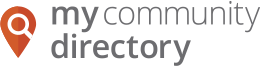Make My Community Directory my homepage
You can quickly get to My Community Directory every time you open your browser by making My Community Directory your homepage.
Change your homepage
If you don't see your browser listed below, go to the "Help" section of your browser and look for information about changing your browser’s homepage.
Note: You can't set a homepage for Google Chrome on a tablet or phone.
- In the top right corner of your computer's browser, click the Chrome menu
Settings.
- In the "Appearance" section, check the box next to Show home button. When the box is checked, you'll see a web address below it.
- Click Change.
- Click Open this page and enter
https://www.mycommunitydirectory.com.auin the text box. - Click OK.
- In the menu bar on the top of your browser, click Tools.
- Select Internet Options.
- Click the General tab.
- In the "Home page" section, enter
https://www.mycommunitydirectory.com.auin the text box. - Click OK.
After you finish the steps above, restart your browser to see your new homepage.
- Open your browser and visit https://www.mycommunitydirectory.com.au.
- Drag and drop that tab onto the Home button and release.
- Click Yes.
- In the top left corner of your screen, touch Safari menu Preferences.
- Click the General tab.
- In the Homepage section, enter
https://www.mycommunitydirectory.com.auin the text box and click enter.
- Open your browser app. It might be called Internet or Browser.
- Touch the Menu button on your phone or in the top right corner of the browser.
- Touch Settings menu General menu Set home page.
- Type
https://www.mycommunitydirectory.com.au.